Introduction
To ensure you’re getting the most out of every single feature Eden’s Almanac has to offer, here is some guidance that should be helpful.
Launching for the First Time
When you first start up the app, you’ll see a splash screen. Choose “Get Started” to begin your biodynamic journey. Then, either “Sign In” if you already have an account or “Create Account” if you don’t. If you haven’t subscribed, you’ll be presented with the opportunity to do so. Since we offer a free 7 day trial period, all information from this point forward will assume that you’re in a trial, or have subscribed to get full use of the app.
Then, you are asked for some permissions. What are they used for?
- Location
- This permission is very important, as without it, Eden’s Almanac cannot fetch local weather, determine sunrise/sunset, moonrise/moonset or calculate planetary hours.
- Camera
- This permission is important, as without it, Eden’s Almanac cannot take photos for your journal.
- Notifications
- This permission is not critical, but without it, Eden’s Almanac will not be able to notify you about tasks or when the moon moves into a new zodiac sign.
Navigation
Swipe left to go to the next day. Swipe right to go to the previous day.
Slide your finger from the left edge of the screen to open the Side Menu (iOS).
Slide your finger from the right edge of the screen to open the Camera (iOS).
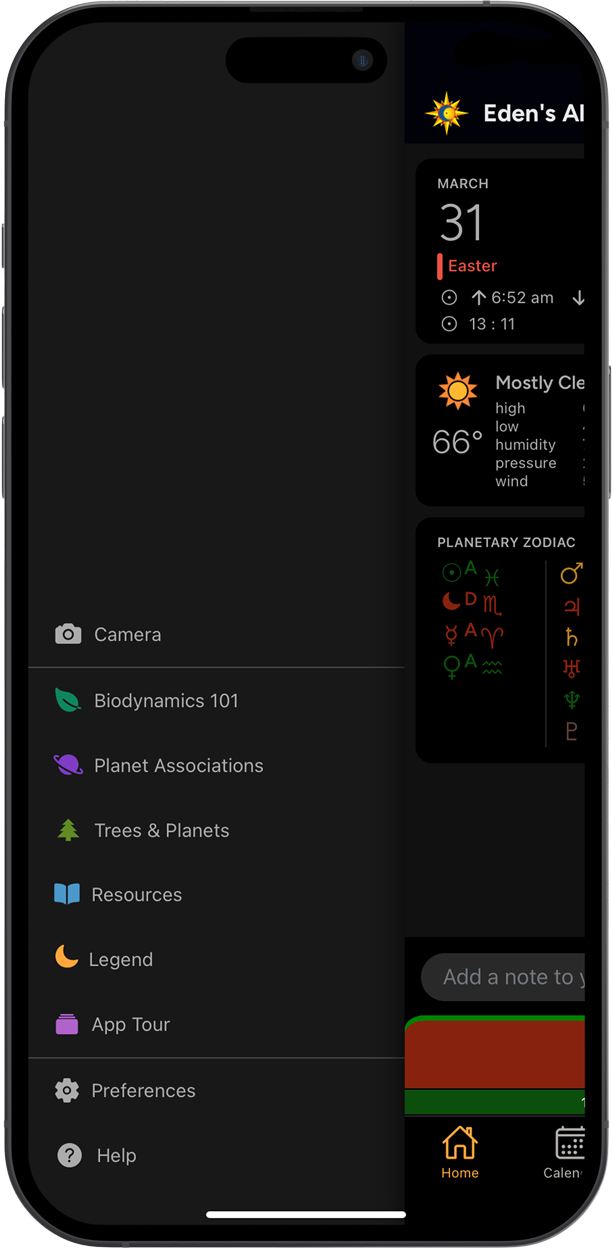
Widgets and Information
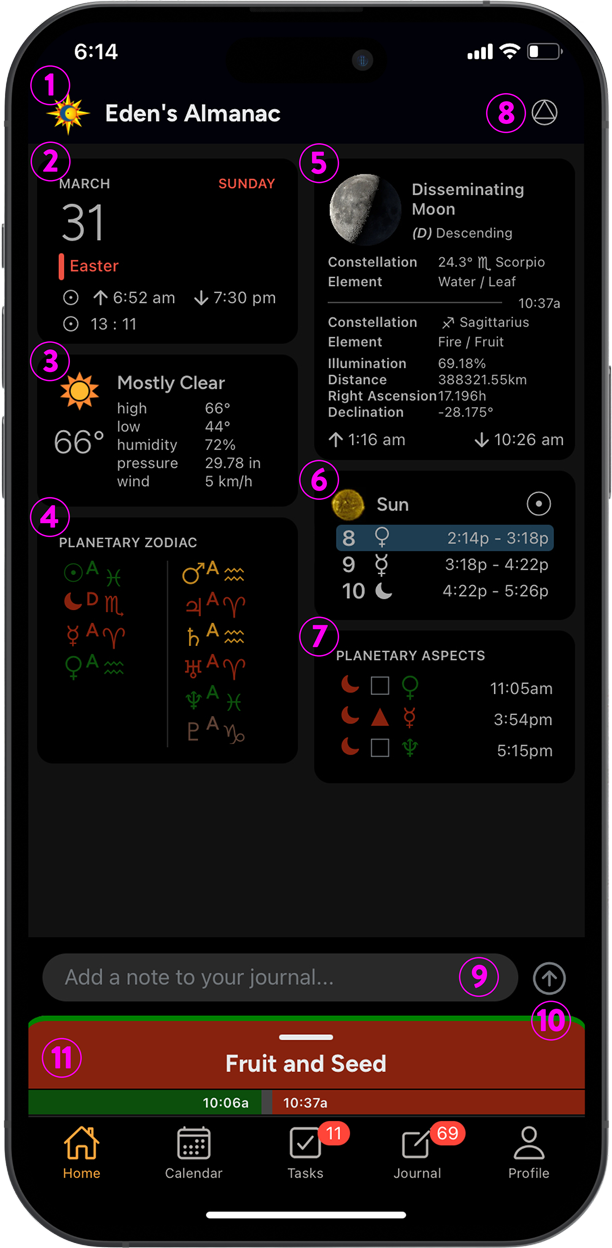
- Side Menu Toggle
- Tap the Eden’s Almanac logo in the header bar of each view to open the Side Menu. You can also open the Side Menu by swiping from the left edge of the screen and dragging your finger to the right. (iOS only)
- Today Widget
- Displays the date, day of the week and any holidays. It also displays the sunrise/sunset and number hours of light : dark if enabled in the preferences.
- Weather
- Displays the current and forecast weather for a given day. Also displays historical weather data.
- Planetary Zodiac
- Displays the current zodiac sign each planet is currently in. Also displays an A or D indicating whether the planet is ascending or descending. You will notice how the inner planets are on the left and the outer planets on the right.
- Moon Info
- Displays the current lunar phase and photo with celestial location and trajectory information. (A) Ascending, (D) Descending, ascending (☊) and descending (☋) lunar nodes, max and min lunar declination, illumination, distance from Earth, right ascension and declination. Also displays moonrise and moonset if enabled in the preferences.
- Planetary Hours
-
Displays the ruling planet of the day along with the current and next two hours and their ruling planets according to the Chaldean system.
Long press on the widget to open a window showing the planetary hours for the entire day.
-
- Planetary Aspects
-
Displays the planetary aspects for the given day.
You can control which aspect types are displayed in the Homescreen preferences.
-
- Calendar of the Soul Passage
-
Opens the current Calendar of the Soul passage written by Rudolf Steiner.
Once open, click on the Settings icon to choose from one of 11 popular translations.
-
- Post to Journal
- Quickly add a note to the journal with this handy input right on the homescreen.
- Transplanting Bar
- The green transplanting bar is visible on days that are ideal for transplanting. The presence or absence of the transplanting bar takes into consideration which side of the equator you are on.
- Activity Slider
- Displays the current most favorable plant type to be working with at the present time or whether you should take a break from the garden due to unfavorable cosmic forces. Slide this view to see additional recommendations for the given day.
Pro Tip
Press on any zodiac symbol throughout the app to open a popup revealing its meaning.